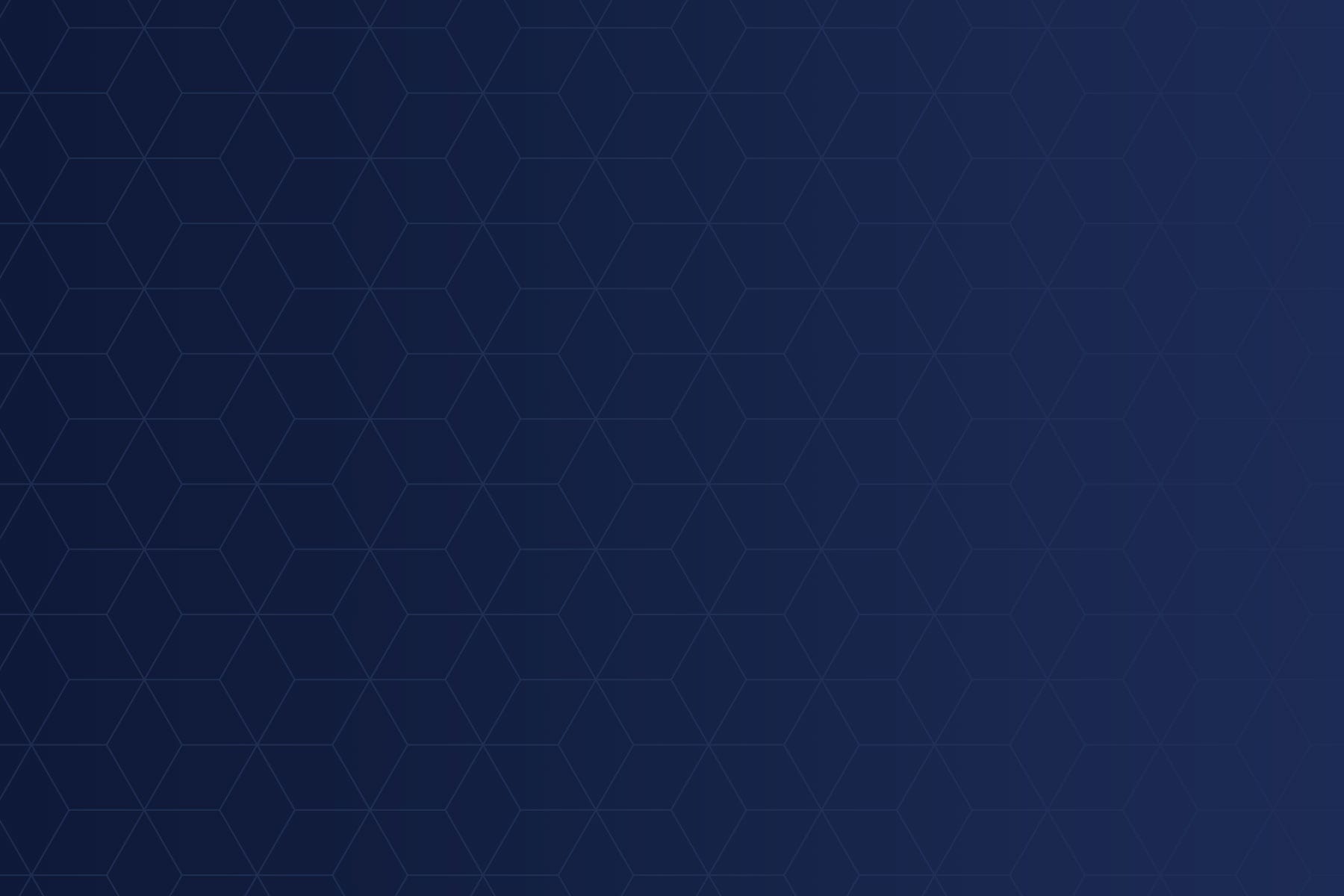
Best Practices For Using Practice Management Software
February 25, 2015
Technology is everywhere in your urgent care. X-ray machines, lab equipment, monitoring devices — the list of technology that clinicians use is diverse, and it evolves as new methods are introduced. Together with progression in medical knowledge, technology is a powerful tool for ensuring fast, more accurate diagnoses and treatments.
The same holds true for your medical Practice Management software. While technology isn’t a complete solution without human oversight, the use of healthcare advancements like Practice Management software is improved by following basic standards. To that end, software best practices help promote proper use — for the benefit of both clinic staff and patients.
Let’s examine some best practices for using your urgent care practice management software during the patient check-in process.
Mapping out registration steps before using software will save you time when using a PM. From greeting the patient, entering or finding them in the system, completing forms and insurance, to adding patients to the queue — it’s important to clearly define steps for staff. Defining steps outside the software for patient scenarios will help you easily, and more efficiently, translate steps into a digital PM workflow.
For example, you may have fewer steps for a returning patient than a new patient, so be clear what steps can be eliminated for each visit type. Also, define how staff should handle walk-in visits versus scheduled visits. Will specific personnel handle each visit type? Will you collect payment up front for fee-for-service patients? If you have online check-in, how will patients be organized in the queue — and will you have policies in place for calling back patients for missing registration info?
You have standard forms for patient privacy and HIPAA compliance. But will you have HIE forms for patients to sign? And can each form be signed digitally so you can eliminate paper files in your office? Do you have a scan process for collecting driver’s license and insurance card info? Urgent care prides itself on speed of patient treatment, but make sure registration is collecting the correct patient information up front.
Always review and update pertinent patient information, like insurance and guarantor information. Regularly assess patient forms and info needs, and as regulation or processes that need patient consent are added, import those forms into your system. To avoid double entry of a patient in the PM, have a clear system look-up to pull up past patient information. For example, search date of birth and full name before adding a patient to your PM. Duplicate patients cause confusion and more work merging data, so have thorough search steps in place.
Avoid calling patients after the visit to collect payment by verifying insurance upon check-in. While some PMs include a real-time insurance verification button in the patient insurance screen, not all PMs have this time-saving option. If your PM doesn’t have this option, make sure staff calls or checks the insurance payer’s portal during (or if possible, before) the patient visit to make sure insurance is valid.
Verifying insurance up front is important for your clinic to collect both the correct co-pay and/or charge the correct amount if the patient responsibility is higher — especially if insurance is expired, incorrect, or non-existent. Collecting money from patients is much easier while they are physically in the clinic; so collect money upfront instead of risking patient responsibility going to collections.
Ensure successful registration practices in your practice management system by defining which people will collect what information in the software. If you have a larger clinic, or your reception process is unique, define roles and always have backup personnel trained. An updated and defined training program for new hires is also an important software best practice for ensuring proper PM use.
Whether this is hands-on learning with practice patients, shadow training with a co-worker, or a designated training course, the more you teach your staff up front, the better your intake process will be. Traditionally, turnover happens more with front-desk positions, so a defined PM training program ensures knowledge gaps don’t happen when employees leave.
Offer occupational medicine or workers’ compensation services at your urgent care? If your software solution has configurable protocols for employer info, create unique protocols with procedures to be performed, special instructions, and forms—so you can quickly auto-populate employer info and requirements.
Having employer requirements in your PM will not only save you time by eliminating manual entry, but it will also streamline communication between the front desk and clinical staff. If your PM has these options, take the time to set up data so you don’t have to add employer data every time or stress about remembering what details each employer requires.
If your Practice Management solution and Electronic Medical Record are integrated and have in-system messaging, set ground rules for staff correspondence. Nothing is more frustrating than miscommunication. In an urgent care, it could be potentially dangerous and, at the least, it could cost staff valuable time in trying to decipher needs. Give front-desk staff clear guidelines and a verbiage standard for sending messages to clinicians. Offer a mini-dictionary of acceptable verbiage for alerts and messages.
Also, outline acceptable use policies for what messages can be used for — and what type of information should be relayed in them versus a face-to-face conversation. Examples of clarifying digital communication could include tying messages to specific patient charts or implementing an acceptable use of text abbreviations. Messages sent from the PM, in addition to patient-specific instructions, can also include helpful reminders for providers — like alerts for drug seekers, allergy reminders, and immunization statuses.
Find More Resources on Urgent Care Best Practices
After treatment, patients want to leave your clinic as quickly as possible. Help expedite the check-out process for cash-pay patients. Instead of paying a co-pay up front, cash-pay patients need to settle their balances upon leaving. Identifying cash-pay patients at check-in can help receptionists be prepared to collect payment at check-out.
Have a separate process to check-out these patients. You can designate a specific front-desk person for cash-pay patients—or put a system in place to give these patients priority at check-out time. Have totals ready for the patient—and offer an easy-to-understand statement of line item charges. Payment plans and online payment options can also help you collect payments from your uninsured and cash-pay patients.
Save time by integrating credit-card processing with your PM. While most urgent cares accept credit card payment, not all clinics have this functionality built into the PM. You can prevent time-consuming double-posting by adding this payment option to your PM.
Patient payments are more likely to be accurate when you streamline payment services with integrated credit-card processing. You can use credit-card processing to streamline both ends of patient visits, collecting co-pays at check-in and collecting patient payments at check-out, all with a swipe of a card. The time savings continue with quicker end-of-day routines for balancing the day’s tally of cash and checks.
Have a clear process for providing patients with visit summaries and discharge instructions. In some cases, this can be handled by a discharge nurse or provider, while other clinics might choose to have a front-desk person provide this information. Visit summaries and discharge instructions should be easily printed from your PM.
If you have a secure patient portal, you can also offer to send information electronically. Whomever provides instructions, offer the option of reading them aloud—and verifying where prescriptions were sent, if not filled by your clinic.
A best practice for your front desk is to note within your PM what steps the patient needs you to take next. After a visit, a patient may want your clinic to inform their primary care physician of the care they received from your staff. A patient might want to get a follow-up call or to have an appointment scheduled if they don’t have an established primary care physician.
Again, if you have a patient portal, patients also can request these follow-ups after they have left your clinic. With portal messaging, a patient can communicate directly with the provider—as well as request prescription refills, voice concerns about healing complications, and ask questions about at-home treatment.
Using a Practice Management software properly can help your staff streamline a patient’s check-out process. Take advantage of tools available within your PM to speed up your patient discharge—and to provide a higher level of patient satisfaction. Remember, consistent process reviews will help you refine your current check-out steps.
Want more help managing your practice? Experity’s full suite includes an integrated EMR and PM, plus connected solutions for billing services, patient scheduling, and more. Easily manage your clinic and get paid faster when you work with Experity.
Join over 20,000 healthcare professionals who receive our monthly newsletter.