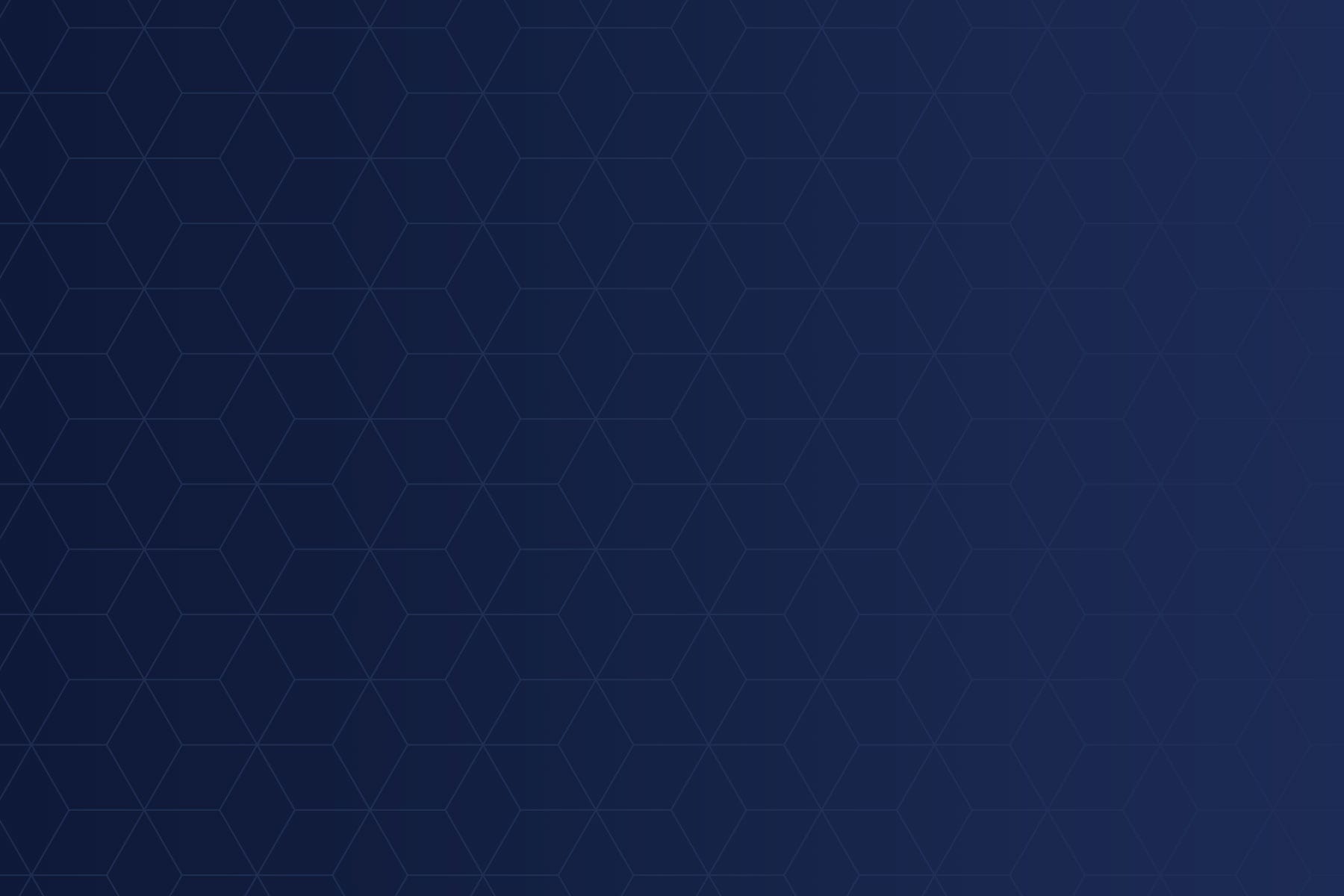
Setting Up Insurance Companies for Real-Time Eligibility (RTE) in Experity with Waystar Integration
May 07, 2025
Delilah Greve, Lead Systems Integrity Specialist, Experity
Real-Time Eligibility (RTE) in Experity, powered by Waystar, allows practices to instantly verify a patient’s insurance coverage. This article outlines the steps and resources necessary to set up insurance companies correctly for RTE, including how to find payer IDs, interpret coverage responses, and follow best practices.
To enable RTE for an insurance company in Experity:
Note: For Medicare, Medicaid, Tricare, and Aetna, you must set the patient as the subscriber.
Refer to the full setup guide:
Experity PM RTE Setup
To find the correct payer ID:
Refer to the detailed instructions:
Waystar RTE Integration Guide
Important: Use the state-specific payer ID for BCBS plans. Only use the universal code Z1066 if credentialing is pending.
Once RTE is configured and eligibility is run, Experity displays detailed coverage information, including:
Learn more here:
Patient Coverage Information in Experity
Some payers require enrollment through Waystar before RTE can be used. Refer to the attached payer list to confirm if enrollment is required and ensure that all paperwork is completed before testing RTE for those insurers.
Experity uses specific icons to indicate the result of an RTE check:
| Symbol | Meaning |
| ✅ | Eligible |
| ❌ | Ineligible |
| ⏳ | Pending response |
| No response |
See the full symbol guide:
Check Real-Time Eligibility in Experity
This guide ensures accurate and streamlined RTE setup in Experity, helping your clinic get real-time coverage details for smoother operations and better patient experiences.
Join over 20,000 healthcare professionals who receive our monthly newsletter.